Recently I tried to run a portable version of XAMPP for a local testing environment in combination with Adobe Dreamweaver and wordpress. Unfortunately I could not start the Apache server from the XAMPP control panel. The little green “running” sign appeared for about two seconds and then disappeared again. Also the XAMPP start page did not work. When I tried to use the start script, the prompt told me:
make_sock: could not bind to address 0.0.0.0:443 no listening sockets available, shutting down
meaning, that the TCP port 443 was allready in use by another aplication. But since I did not install any other server software, I was confused which program would dare to occupy the standard https port… A quick google search helped me to figure out some “command prompt magic” to find the delinquent. The command
netstat -ano | findstr :443
returned
TCP 0.0.0.0:443 0.0.0.0:0 LISTEN 5104
which helped me to find the process ID of the program using port 443, in this case 5104. But since this PID number did not show up in the windows task manager (which scared me a little bit), I again did some googling and found the tasklist command:
tasklist | findstr 5104
revealed that Skype.exe was responsible for the “port occupation”. So I opened up Skype and started looking for reasons. Under “Tools > Options > Advanced > Connection” I found a checkbox labled “Use port 80 and 443 as alternatives for incoming connections”… I unchecked it, restarted skype, et voilà: XAMPP worked like a charm!
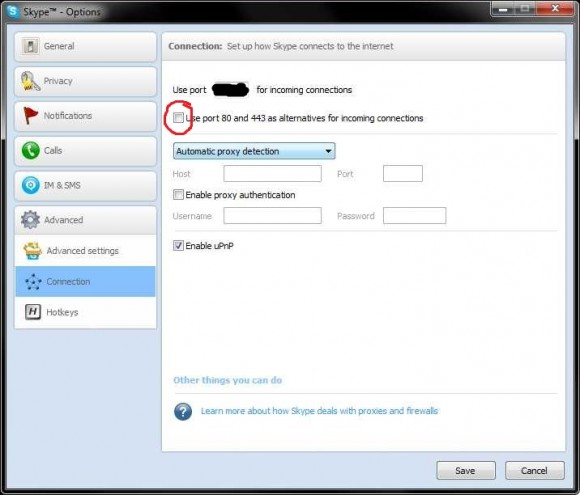
Hope this helps you (and me again) sometimes… Cheers, TobiSorry, aber davon gibt es derzeit (noch!) keine deutsche Version…
Recently I tried to run a portable version of XAMPP for a local testing environment in combination with Adobe Dreamweaver and wordpress. Unfortunately I could not start the Apache server from the XAMPP control panel. The little green “running” sign appeared for about two seconds and then disappeared again. Also the XAMPP start page did not work. When I tried to use the start script, the prompt told me:
make_sock: could not bind to address 0.0.0.0:443 no listening sockets available, shutting down
meaning, that the TCP port 443 was allready in use by another aplication. But since I did not install any other server software, I was confused which program would dare to occupy the standard https port… A quick google search helped me to figure out some “command prompt magic” to find the delinquent. The command
netstat -ano | findstr :443
returned
TCP 0.0.0.0:443 0.0.0.0:0 LISTEN 5104
which helped me to find the process ID of the program using port 443, in this case 5104. But since this PID number did not show up in the windows task manager (which scared me a little bit), I again did some googling and found the tasklist command:
tasklist | findstr 5104
revealed that Skype.exe was responsible for the “port occupation”. So I opened up Skype and started looking for reasons. Under “Tools > Options > Advanced > Connection” I found a checkbox labled “Use port 80 and 443 as alternatives for incoming connections”… I unchecked it, restarted skype, et voilà: XAMPP worked like a charm!
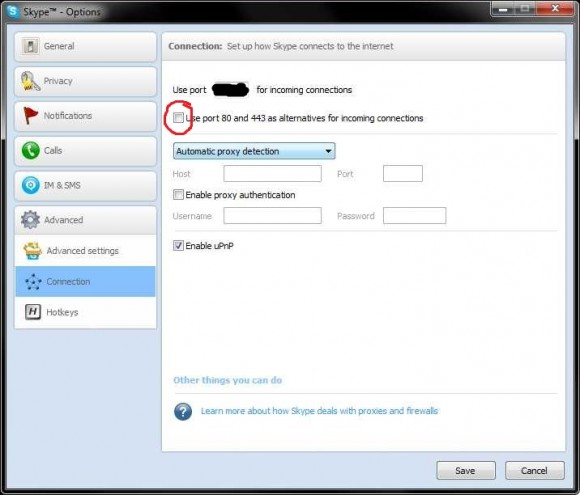
Hope this helps you (and me again) sometimes… Cheers, Tobi
